Maintenance
Server Maintenance
DataIntell Core
DataIntell Core is the API of the application.
Here are some useful commands for DataIntell Core
Start: systemctl start dataintell-api
Stop: systemctl stop dataintell-api
Restart: systemctl restart dataintell-api
Status: systemctl status dataintell-api
The logs of the application are located in /var/log/dataintell.log
DataIntell Vision
DataIntell Vision is the client of the application. It is the component running in the Web Browser.
Here are some useful commands for DataIntell Vision
Start: docker start dataintell-client
Stop: docker stop dataintell-client
Status: docker ps
To change the configurations of the client, you can do the following in an update package:
/usr/local/dataintell/update-dataintell-client-config.sh {options}
Options are:
-uChange the API URL. It should be the IP address of the server with a http:// prefix/li>-aChange the API port. The configuration is in /usr/local/dataintell/application.properties (Default 8085)-pChange the client port. The port of the docker application running. (Default 80)
Here is an example:
/usr/local/dataintell/update-dataintell-client-config.sh -u http://10.10.50.17 -a 8085 -p 80
Docker
Docker is running the application in a container.
Here are some useful commands for Docker
Start: systemctl start docker
Stop: systemctl stop docker
Restart: systemctl restart docker
Status: systemctl status docker
ElasticSearch
ElasticSearch is the database with the indexed data of the storage.
Here are some useful commands for ElasticSearch
Start: systemctl start elasticsearch
Stop: systemctl stop elasticsearch
Restart: systemctl restart elasticsearch
Status: systemctl status elasticsearch
Check if the application is running: curl localhost:9200
The logs of ElasticSearch is located in /var/log/elasticsearch/
PostgreSQL
PostgreSQL is the database with the configurations of the application
Here are some useful commands for PostgreSQL
Start: systemctl start postgresql-12
Stop: systemctl stop postgresql-12
Restart: systemctl restart postgresql-12
Status: systemctl status postgresql-12
Reset Indexed Data
To reset the indexed data, run the following commands
curl -XDELETE 'localhost:9200/file-*'
curl -XDELETE 'localhost:9200/project'
curl -XDELETE 'localhost:9200/volume'
Note: Those commands will NOT delete the configurations. The volume configuration, project configuration and users will not be affected. To reset the configuration, use DataIntell Vision.
Buckets
Setting up credentials
Before the credentials can be created, make sure the correct keys for the right cloud provider are available.
Here are some useful links about how to create or find these keys:
Once the keys are acquired, there are two ways to create the DataIntell bucket credentials:
-
It can be created from the buckets section: Data Bucket section
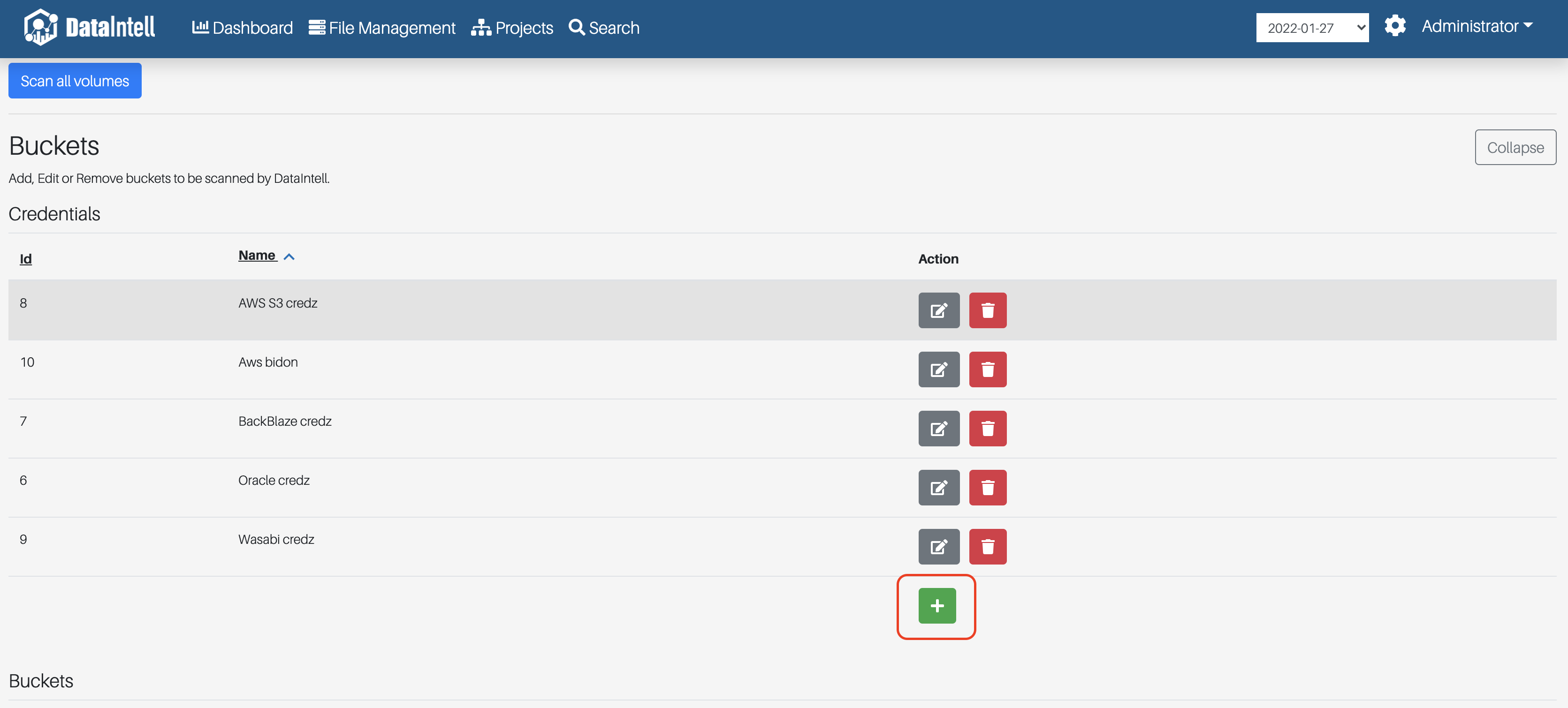
Select the cloud type in the dropdown and enter the required keys
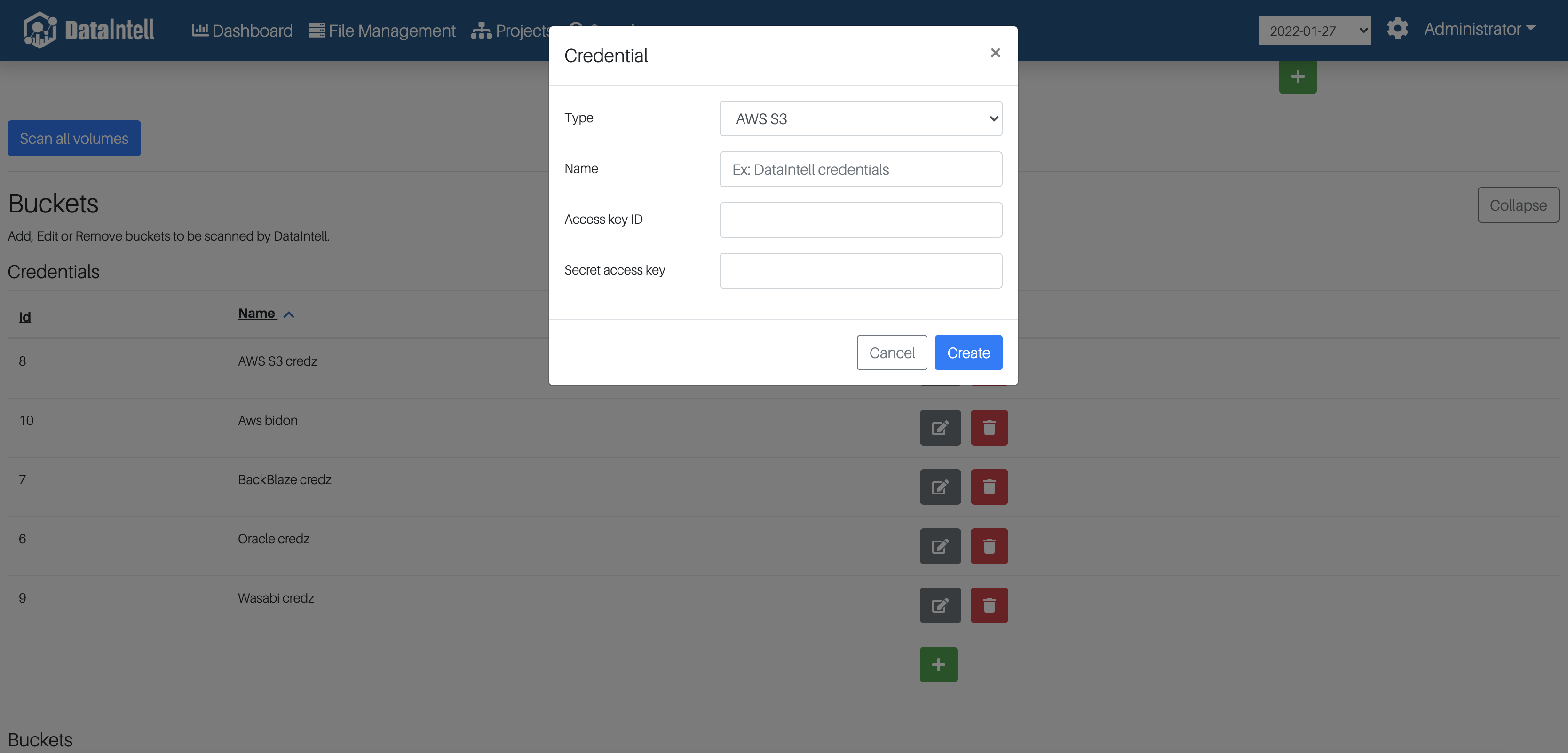
-
It can be created from the bucket wizard: Data Buckets Credentials Add new credentials
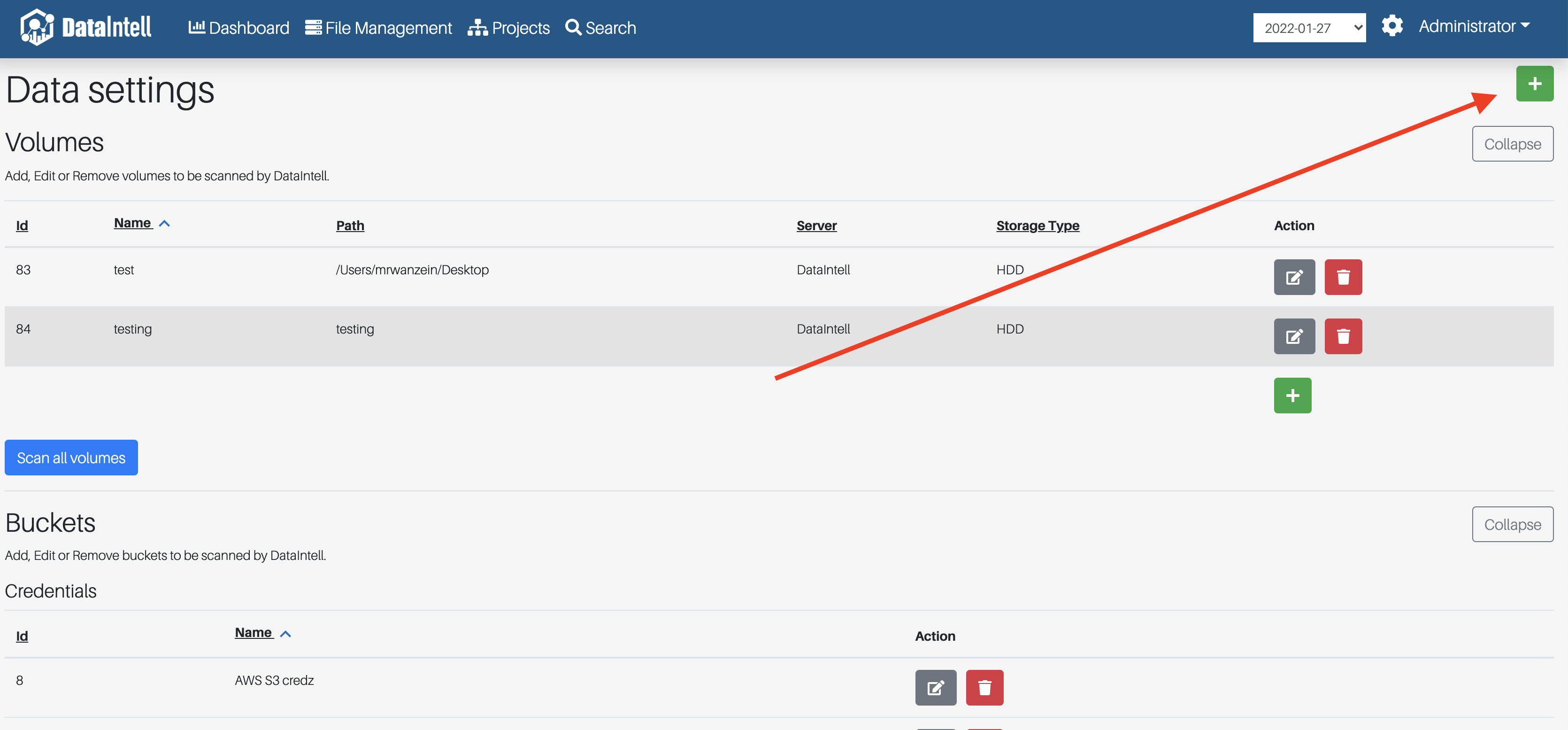
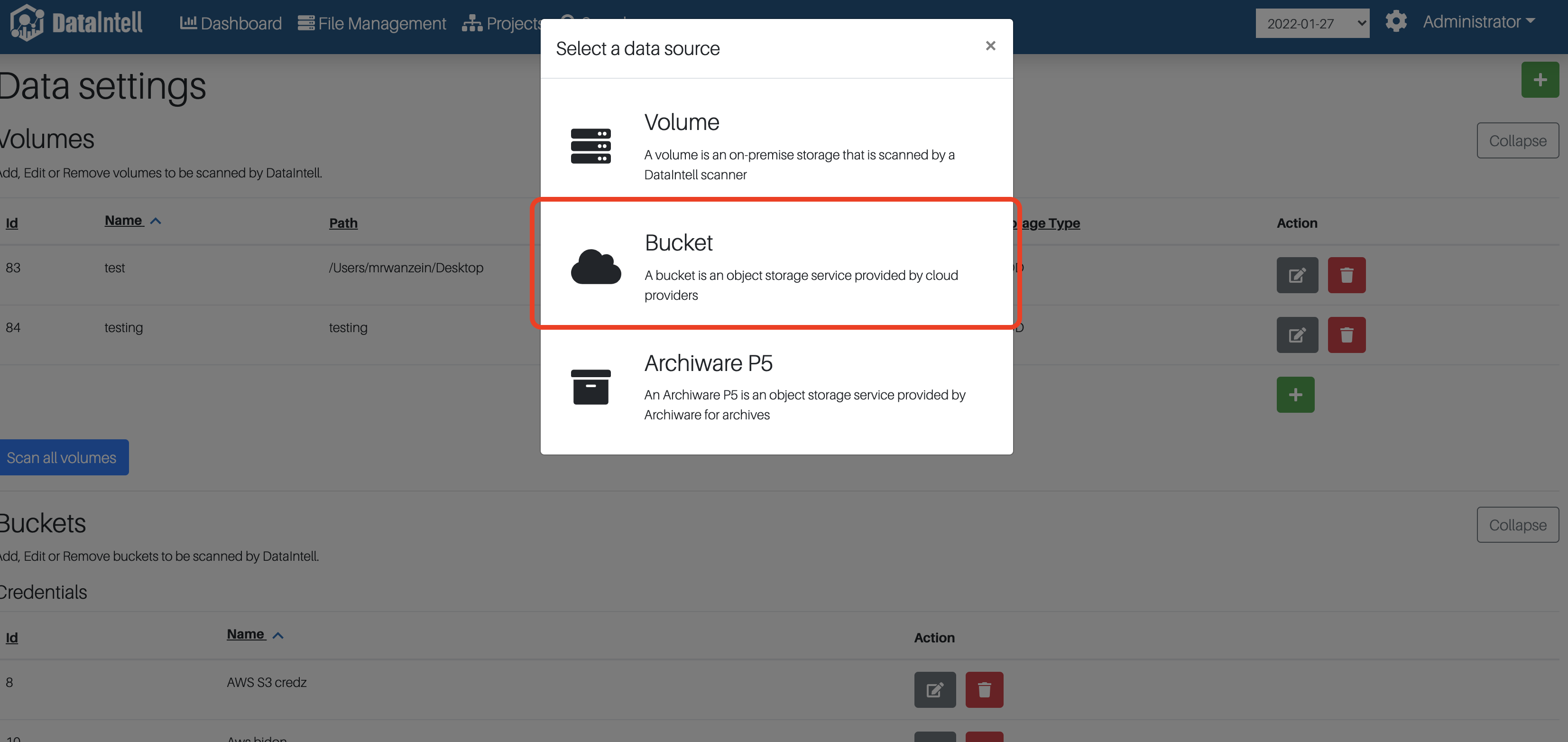
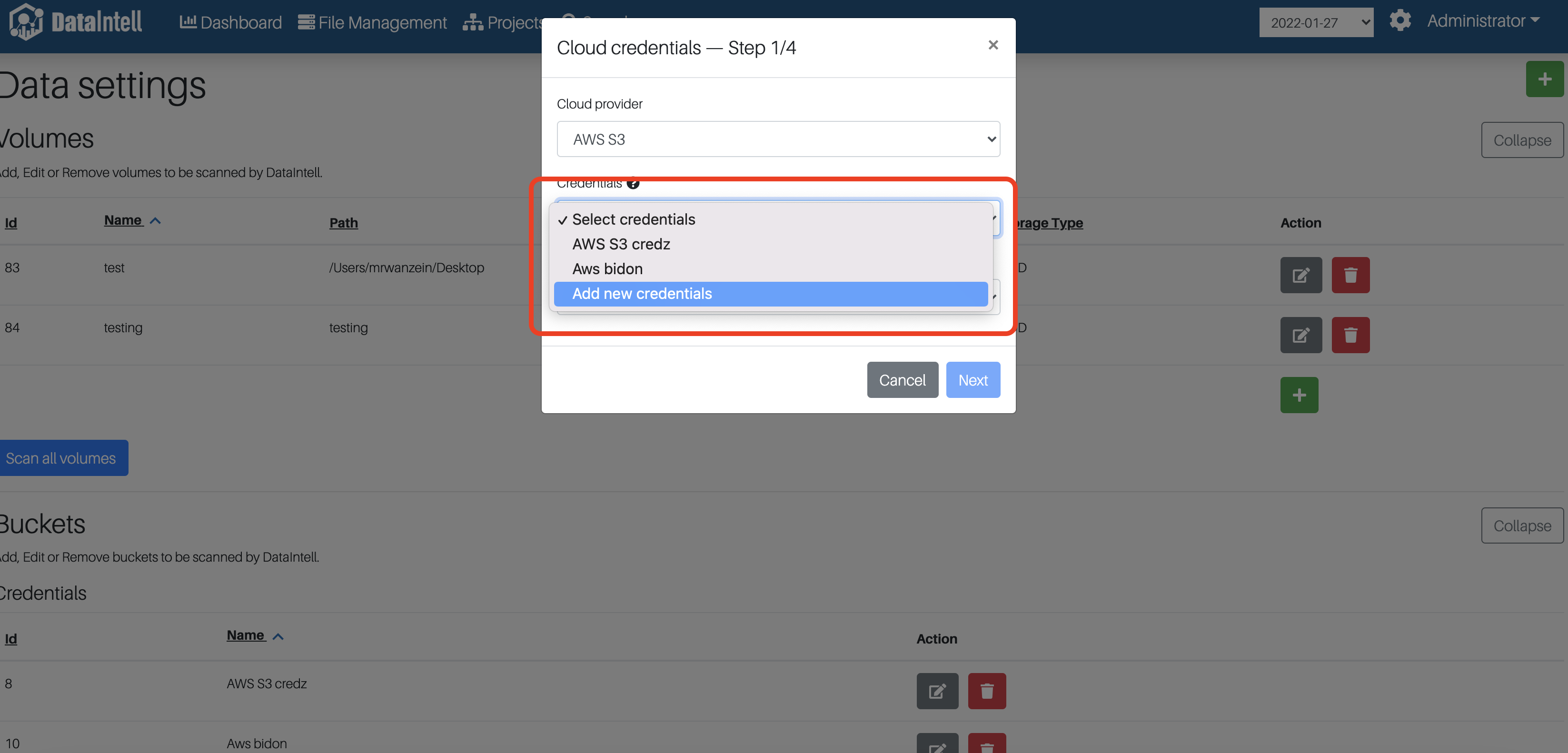
AWS S3
Before creating the bucket, here's an example of the name and the region for AWS S3:
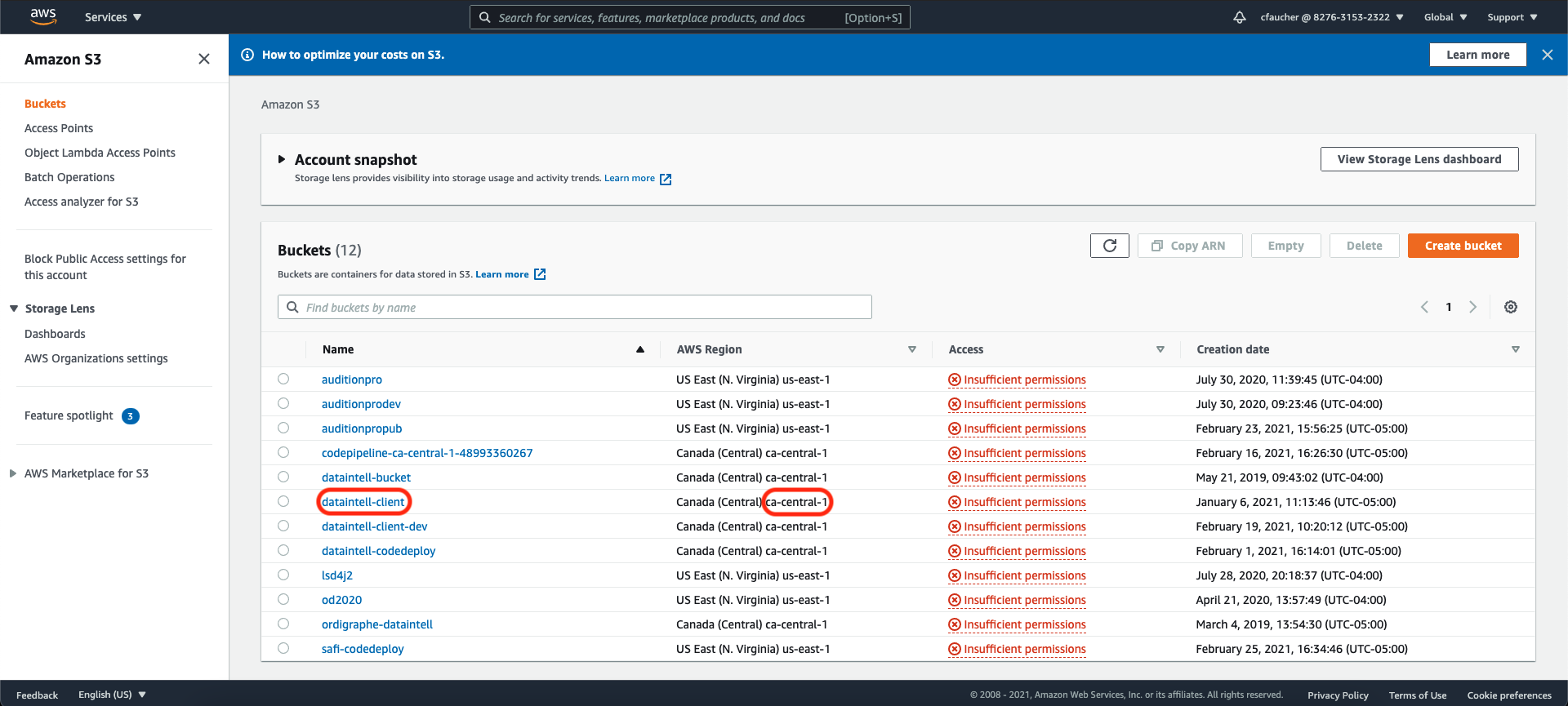
To create the bucket, there are two buttons that open the bucket wizard: Data
-
From the wizard manager
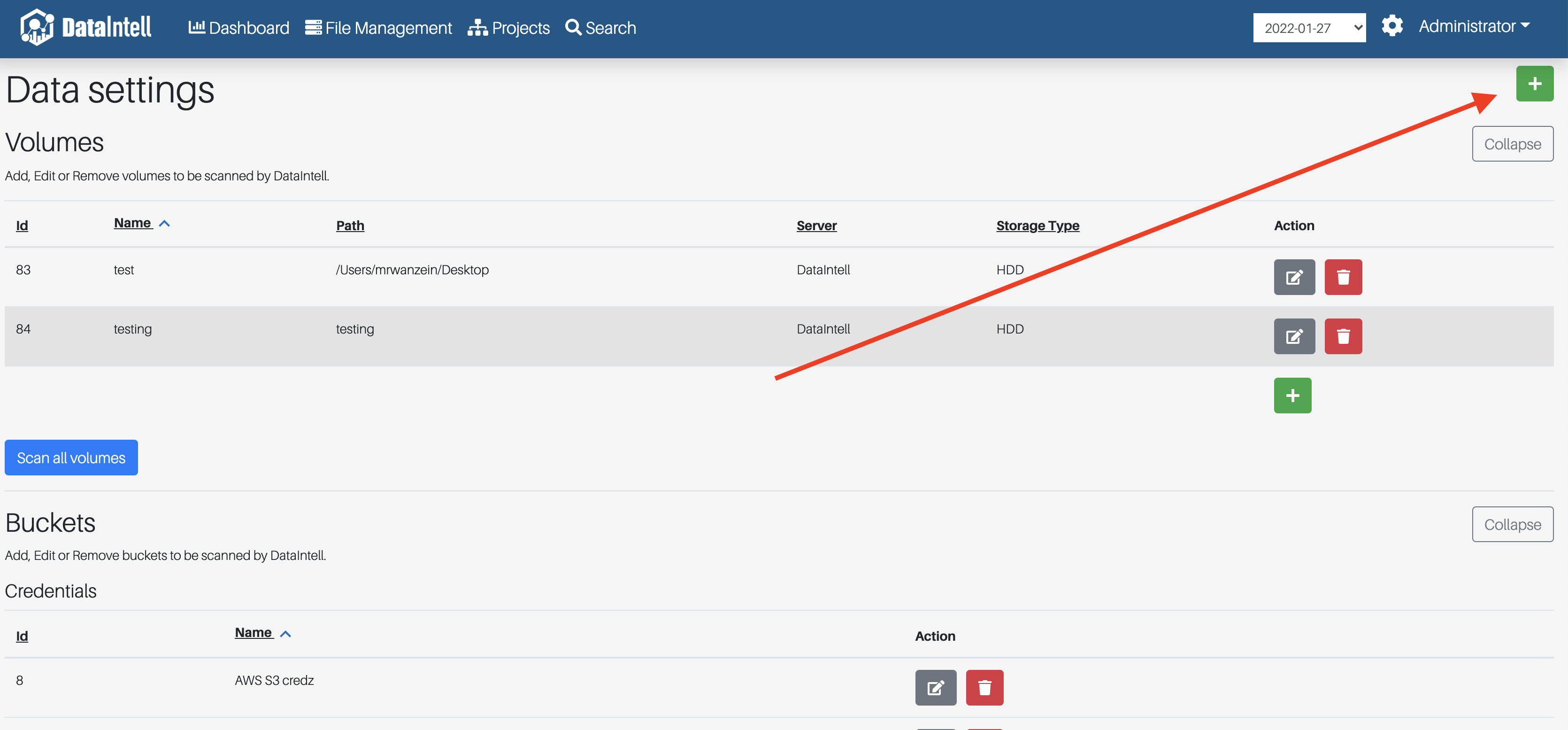
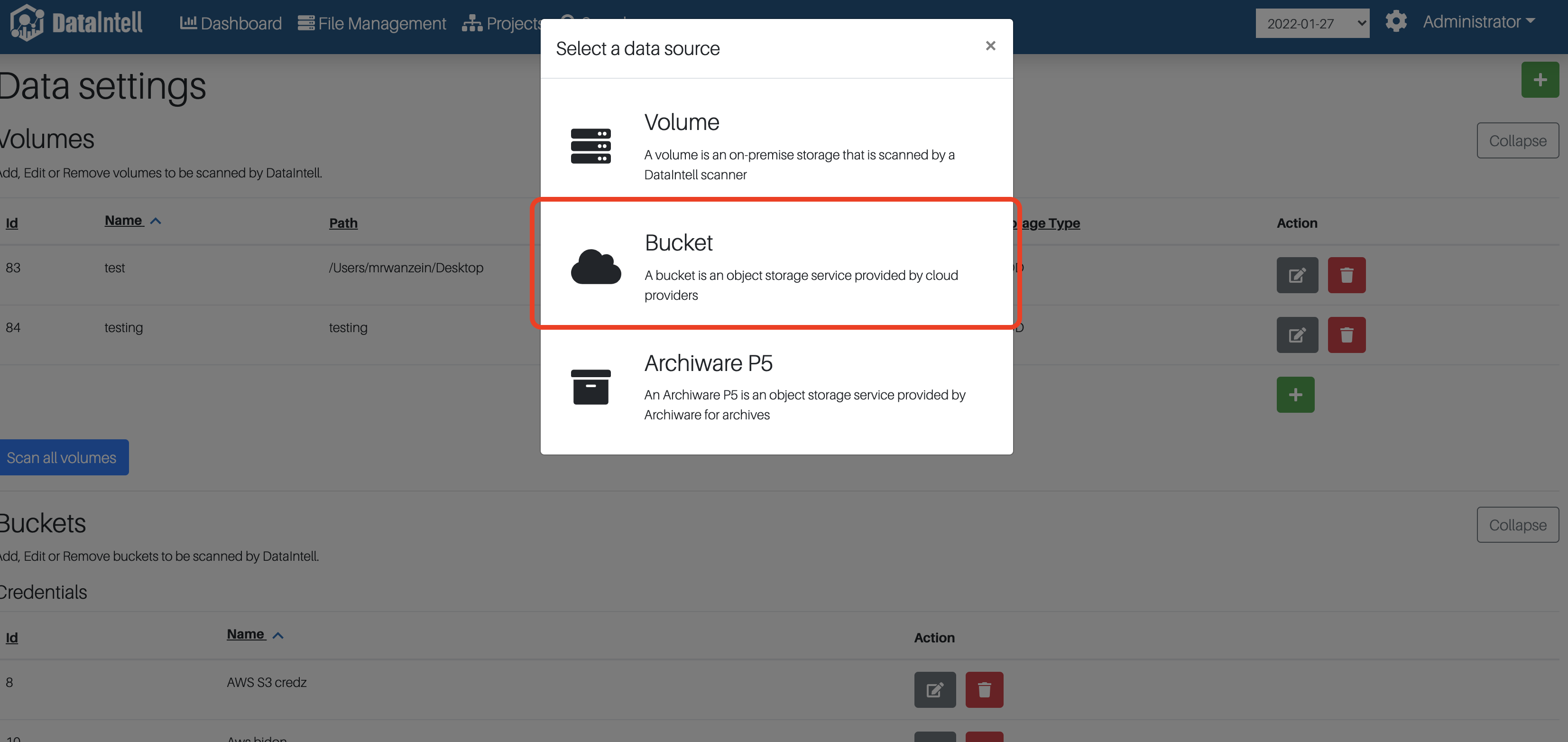
-
From the bucket section
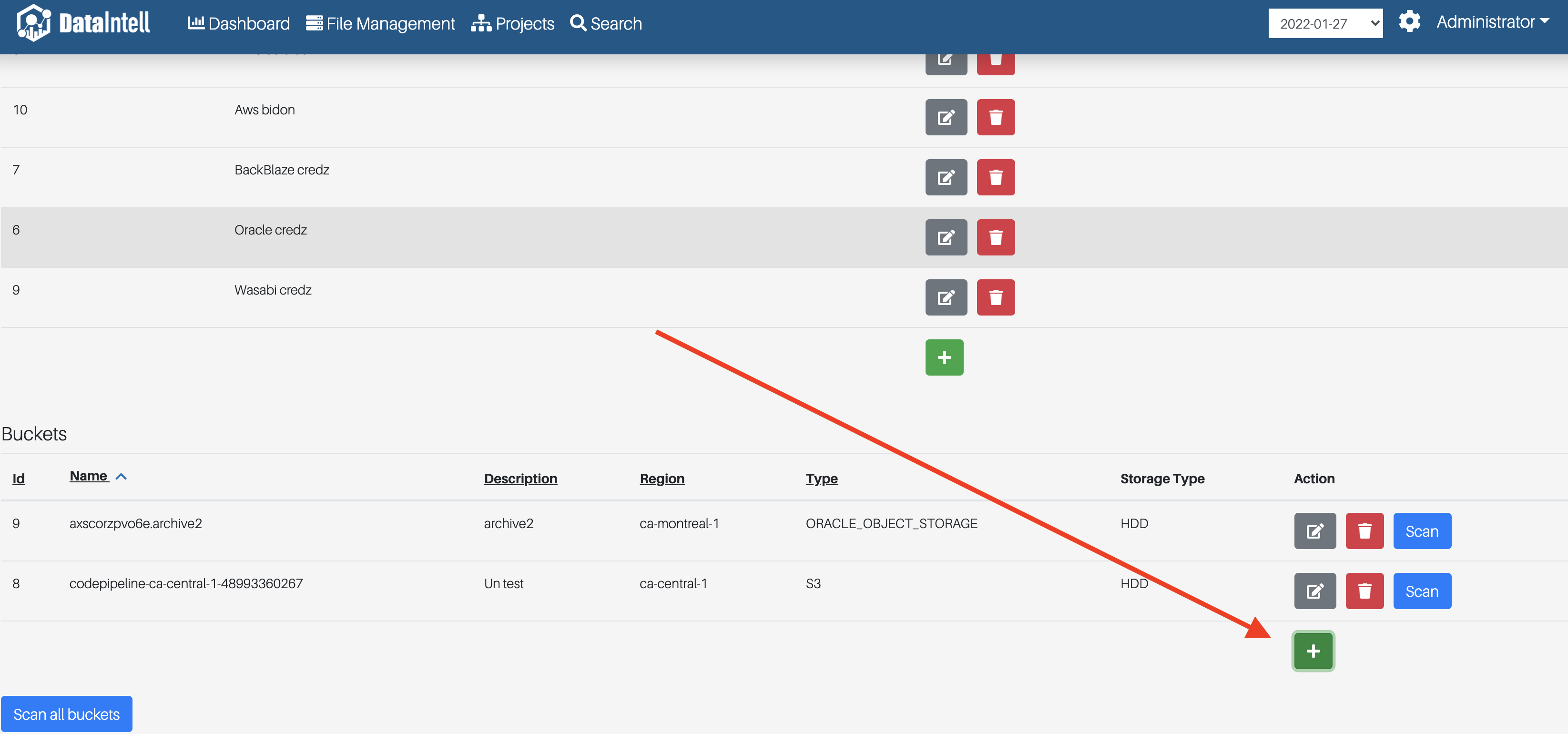
You can then follow the instructions in the wizard.
Oracle Cloud Storage
Before creating the bucket, here's an example of the name, namespace and the region for the Oracle Cloud:
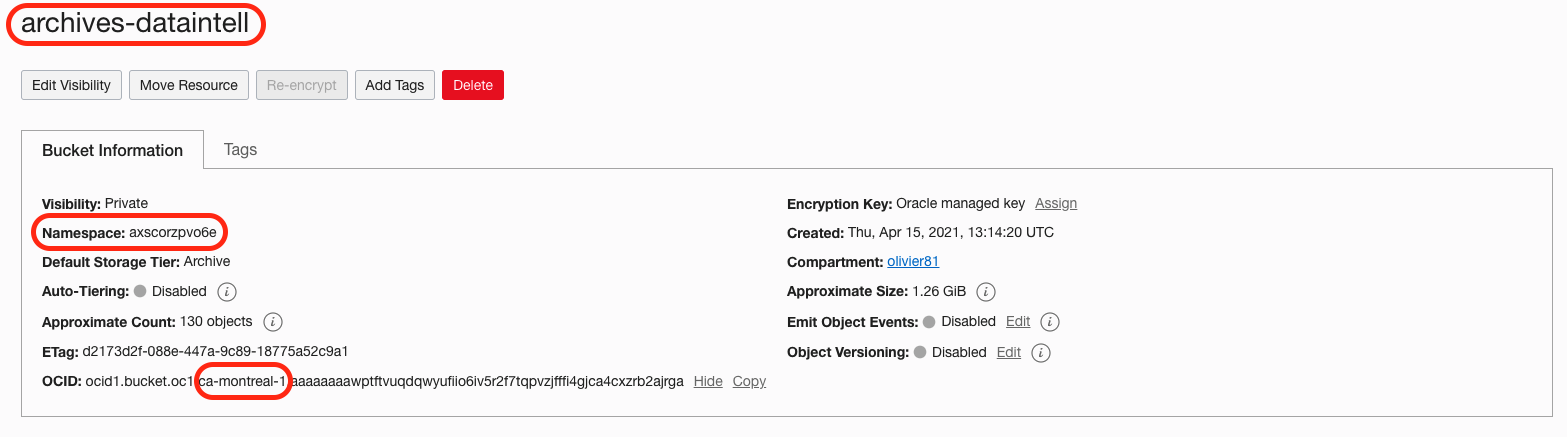
Important: For the Oracle Cloud bucket, the name has to be written as namespace.bucket-name in the name field.
To create the bucket, there are two buttons that open the bucket wizard: Data
-
From the wizard manager
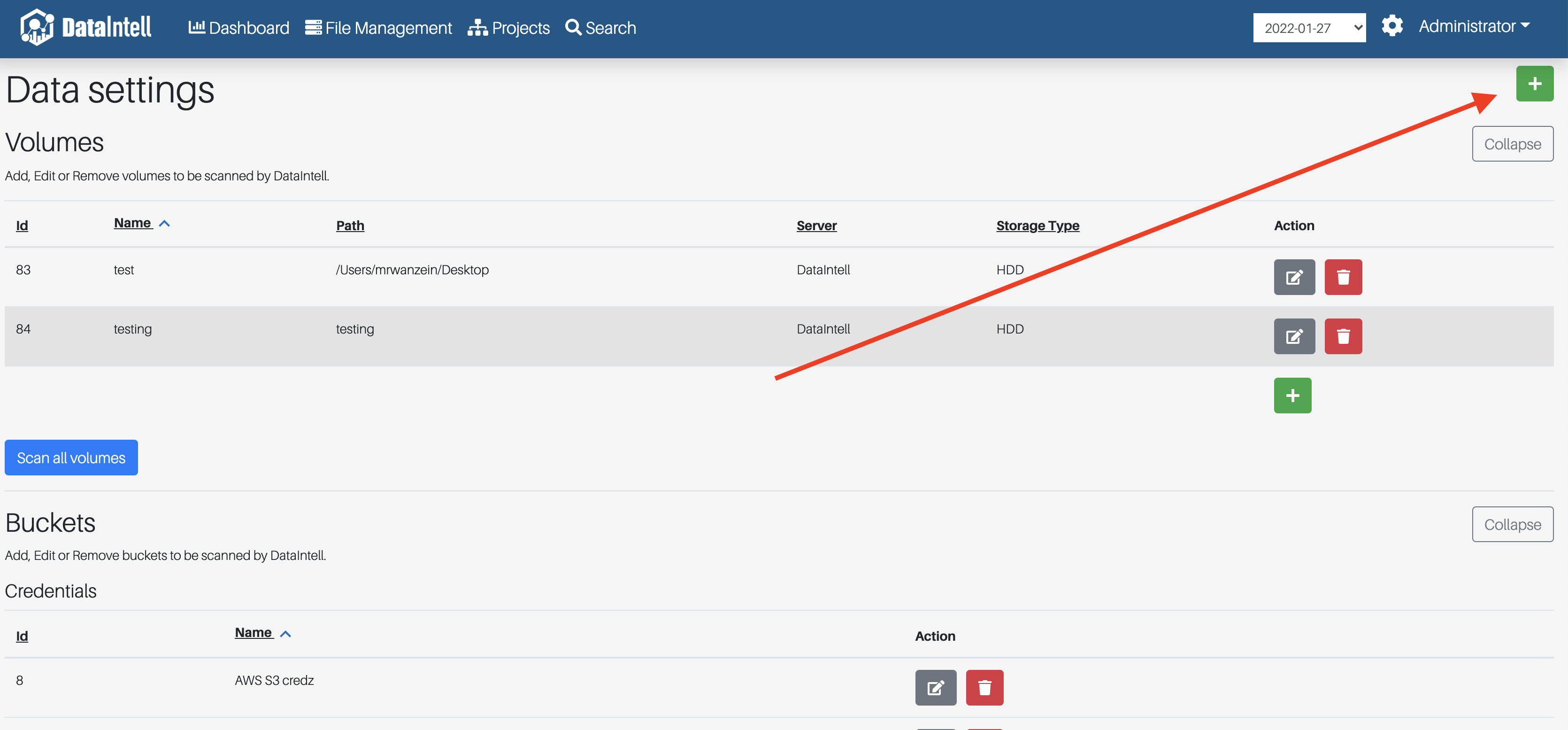
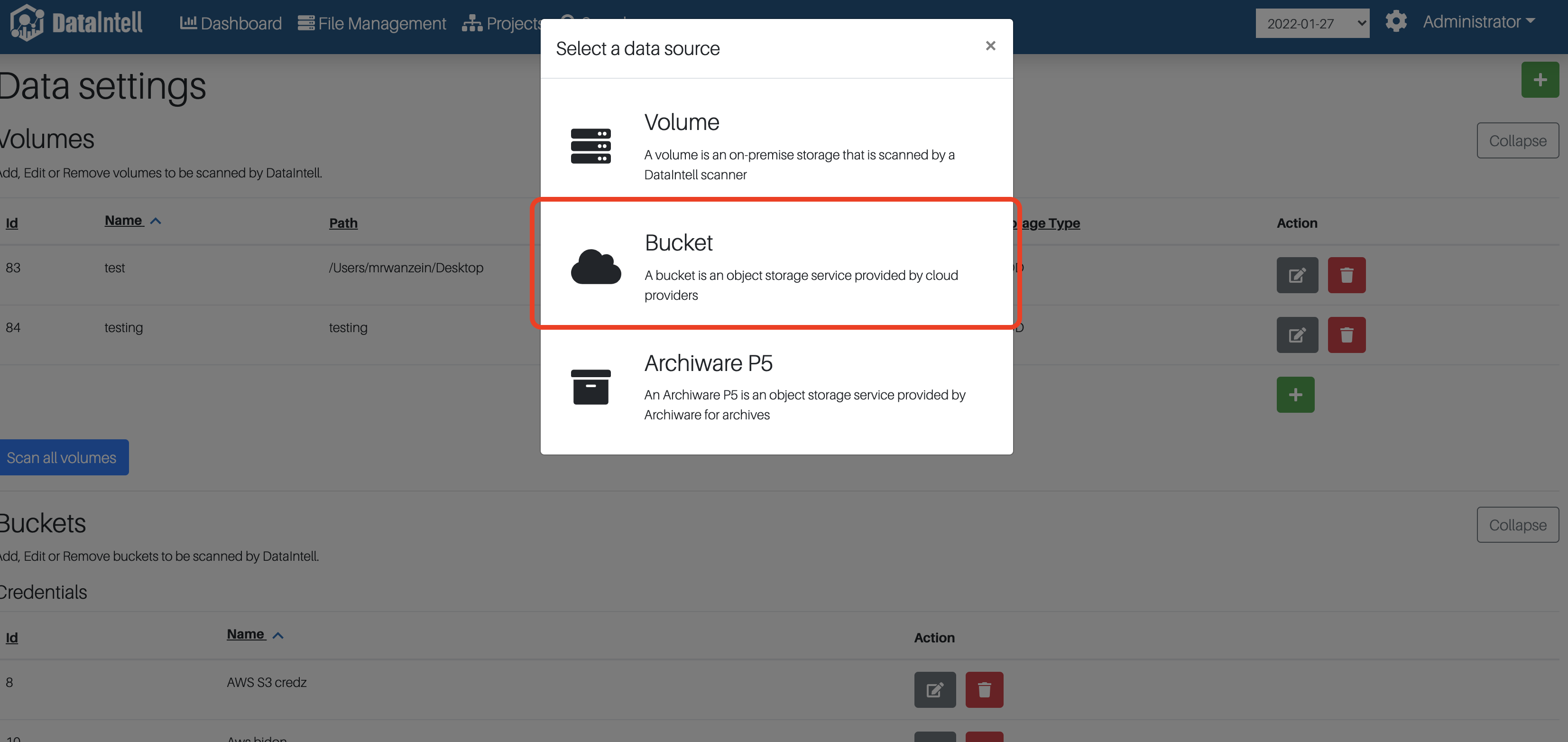
-
From the bucket section
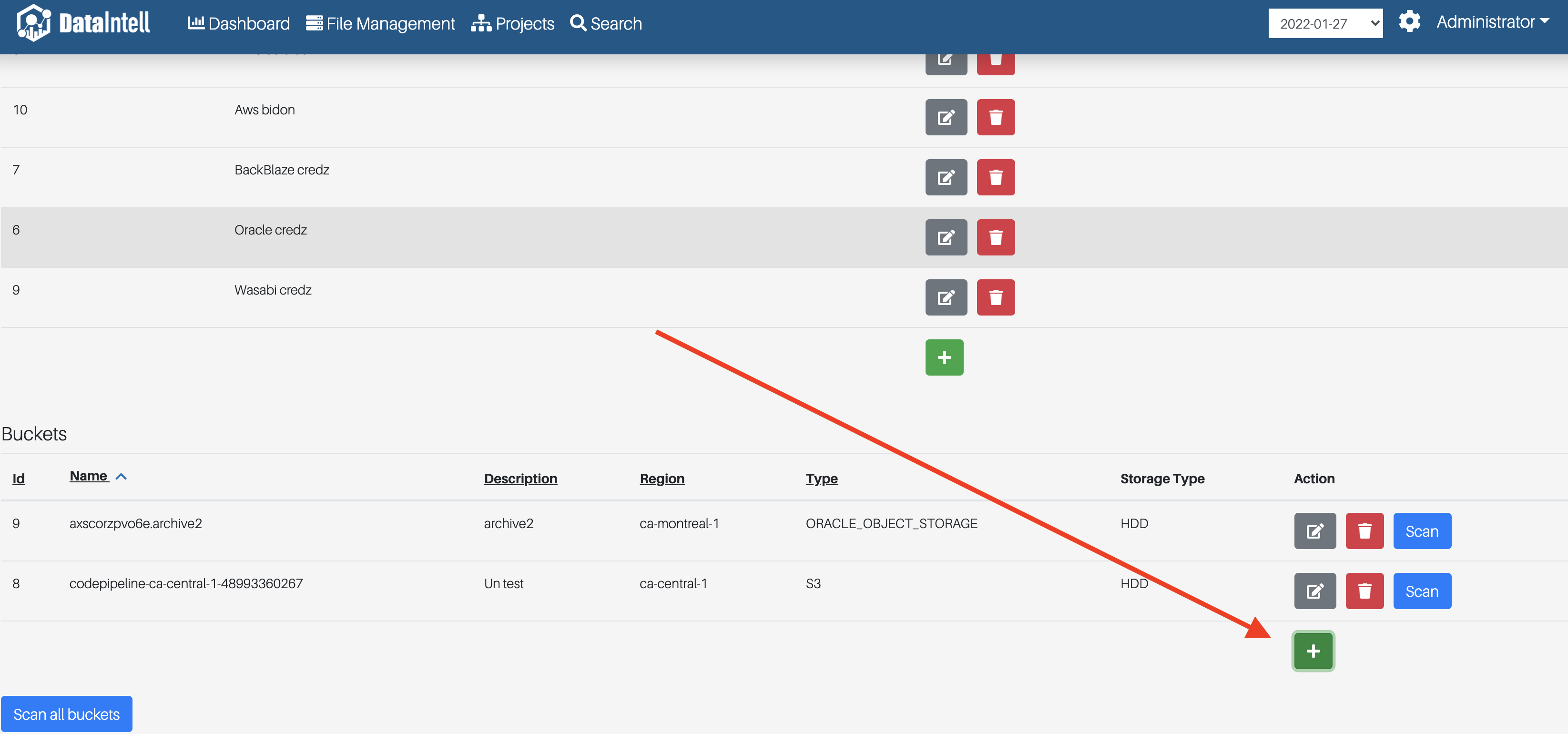
You can then follow the instructions in the wizard.
BackBlaze B2
Before creating the bucket, here's an example of the name and the region for BackBlaze:
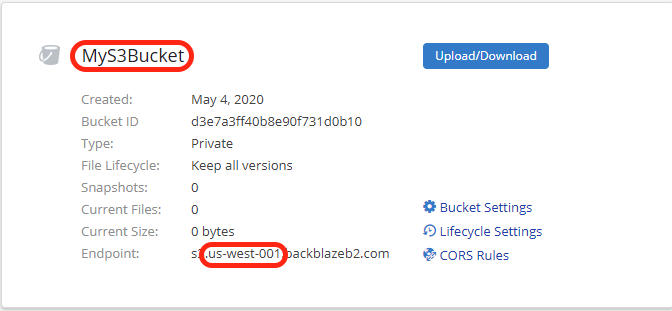
Note: BackBlaze B2 buckets created prior to May 4th, 2020 are not compatible. If that is the case, create a new bucket.
To create the bucket, there are two buttons that open the bucket wizard: Data
-
From the wizard manager
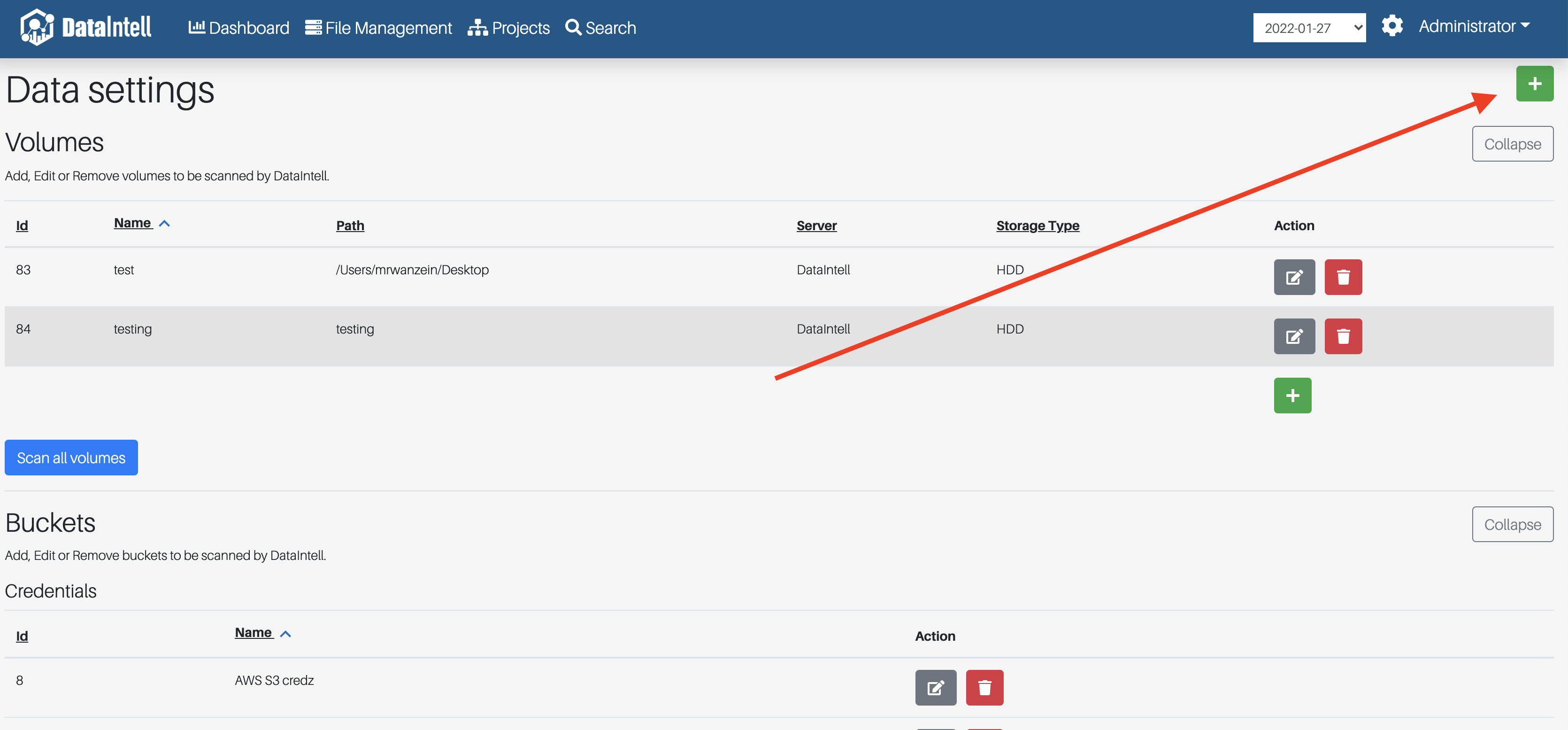
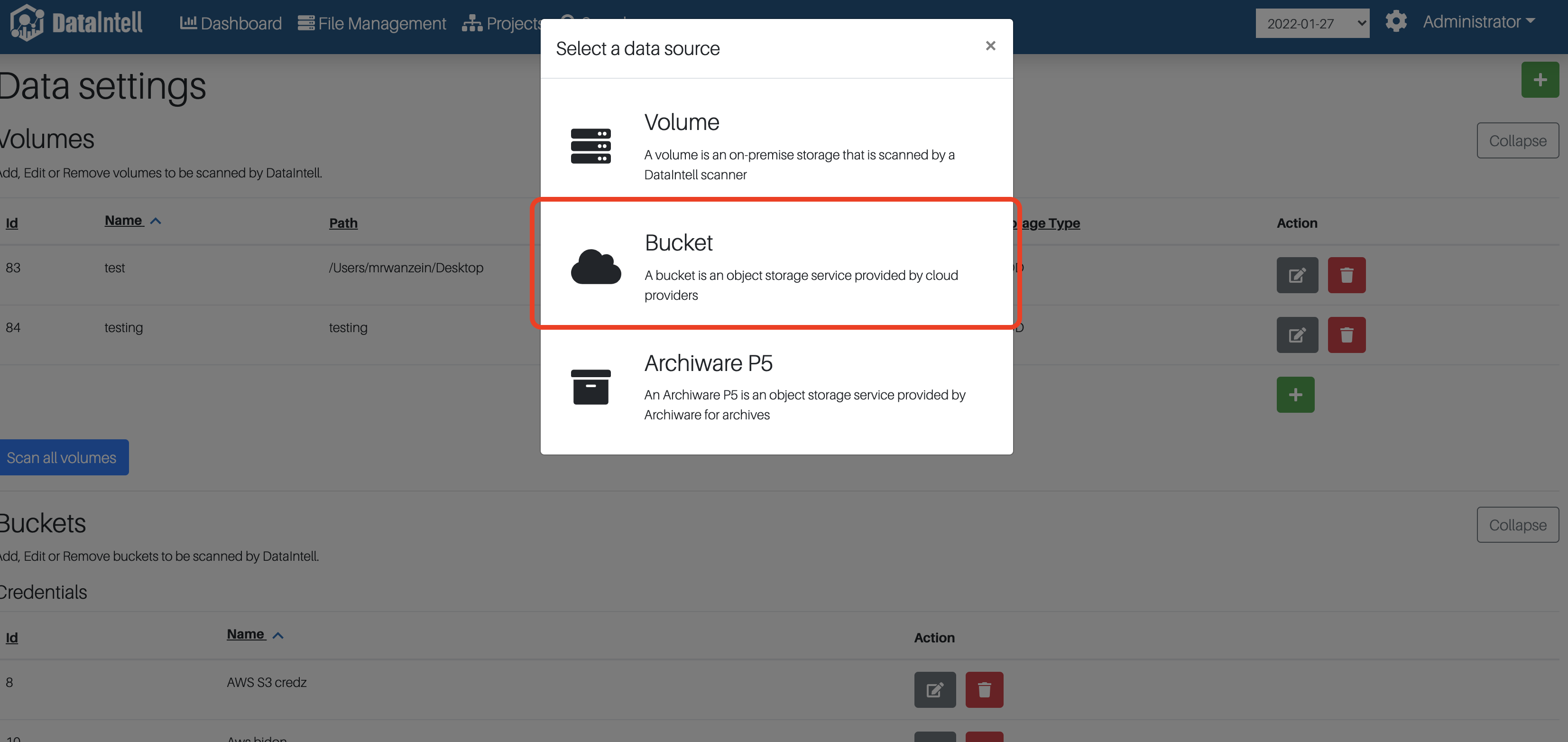
-
From the bucket section
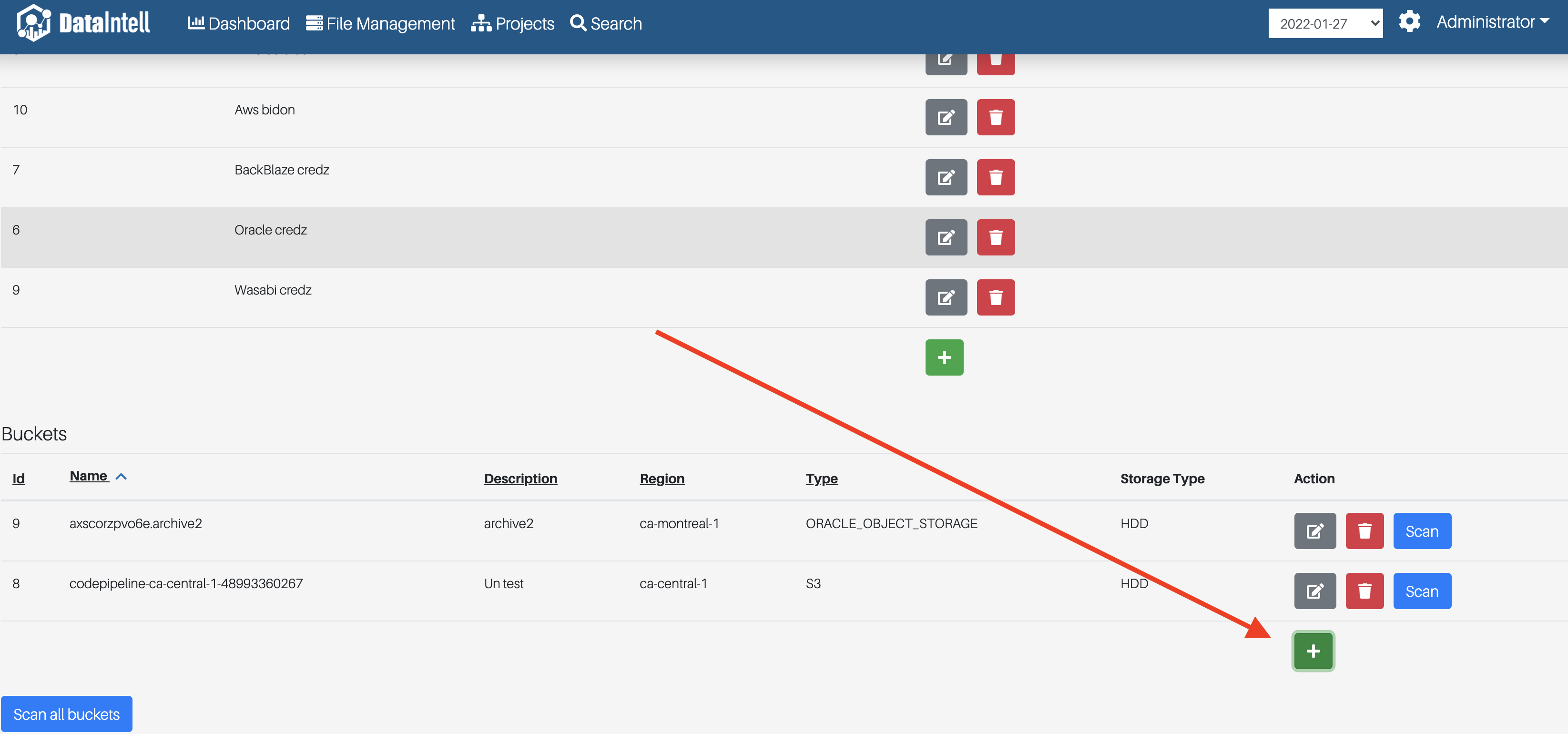
You can then follow the instructions in the wizard.
Wasabi
Before creating the bucket, here's an example of the name and the region for Wasabi:

To create the bucket, there are two buttons that open the bucket wizard: Data
-
From the wizard manager
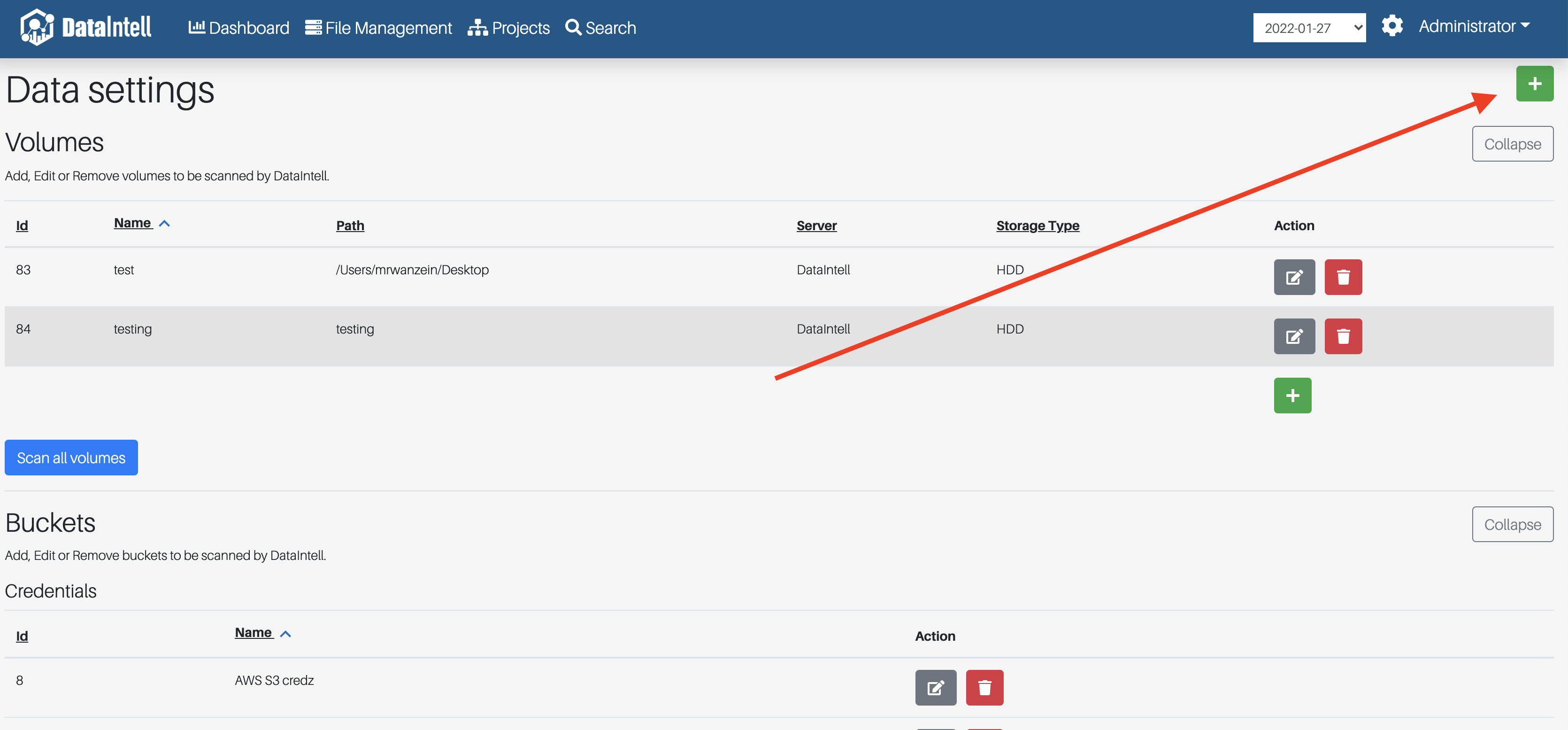
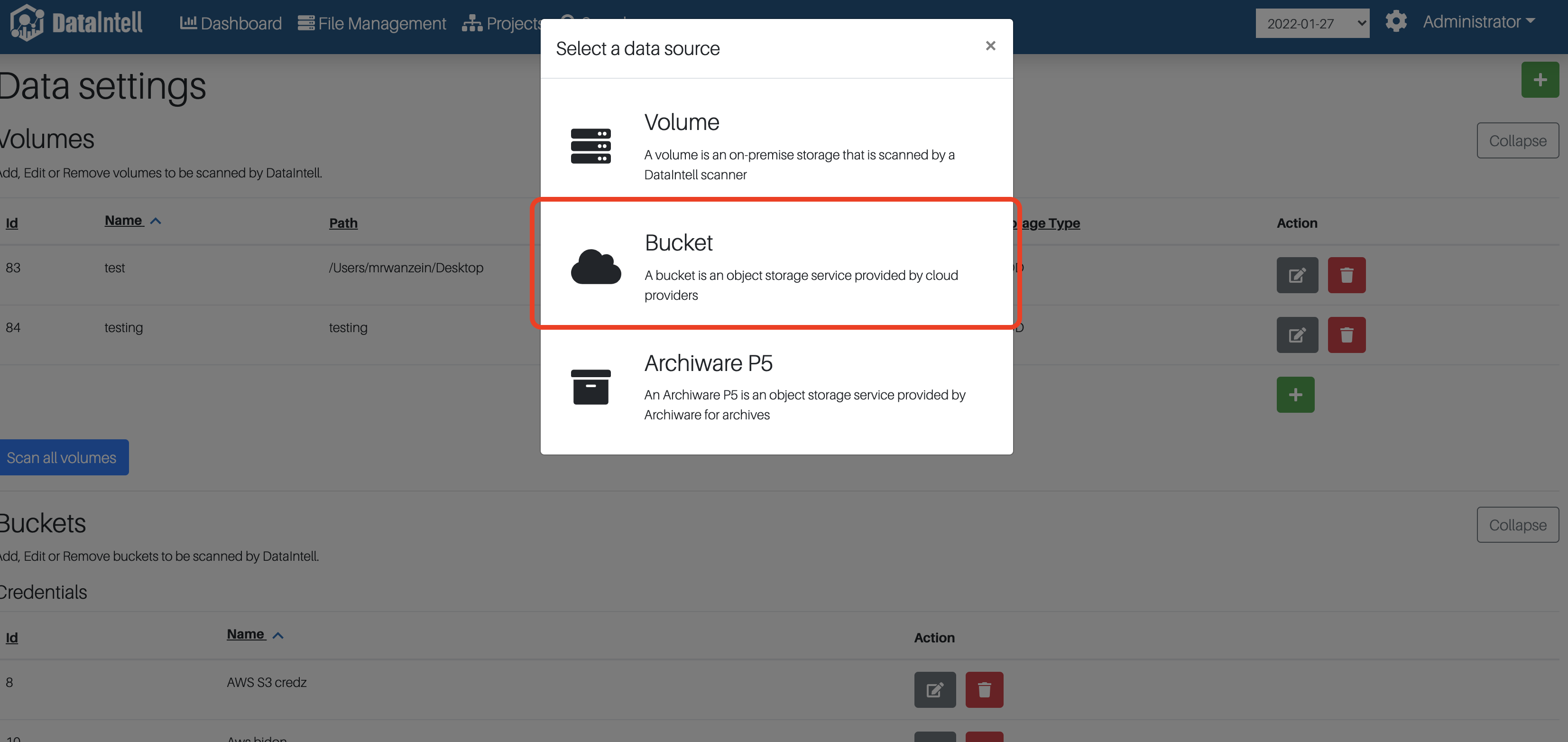
-
From the bucket section
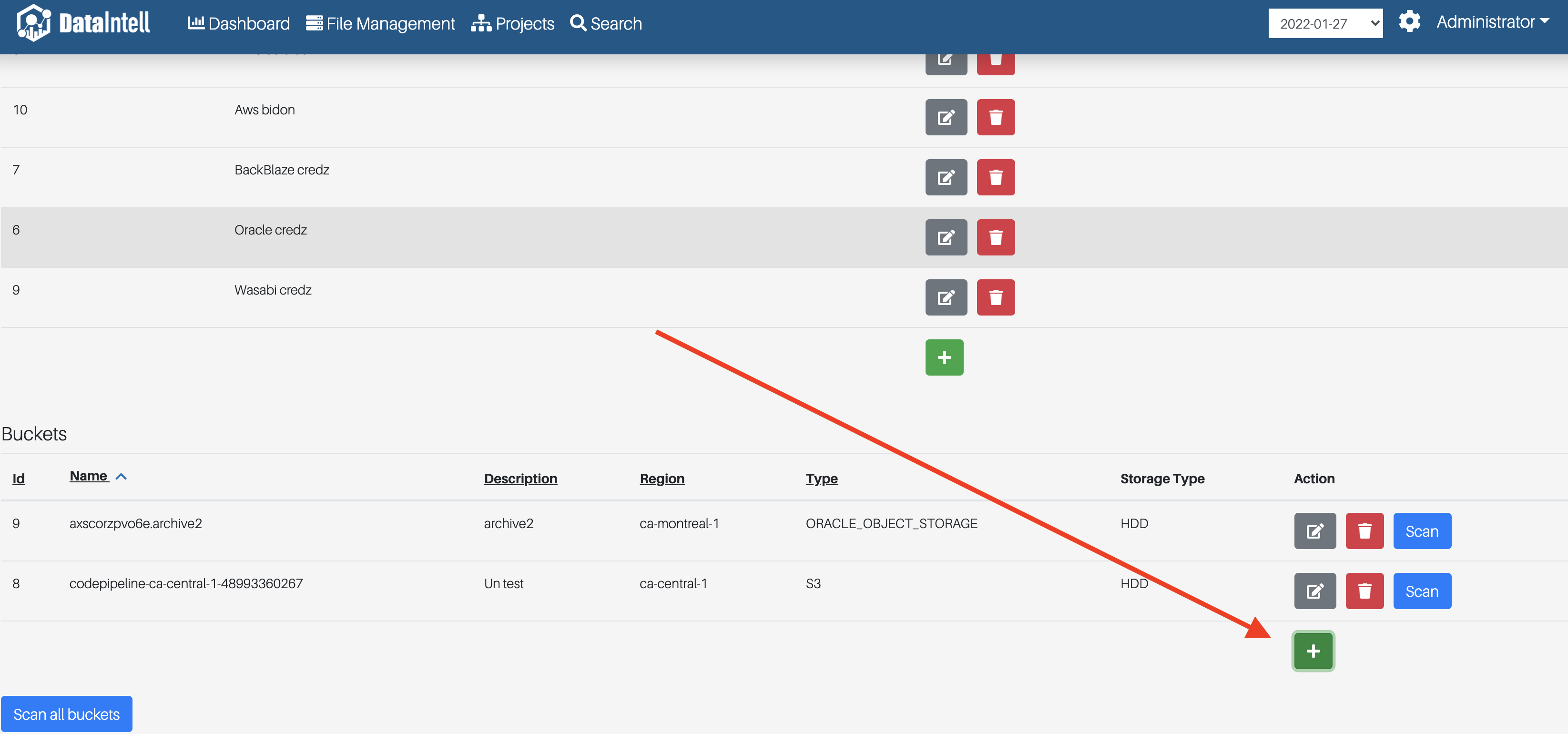
You can then follow the instructions in the wizard.